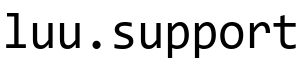Integrating Chocolatey into Microsoft Deployment Toolkit (MDT) allows you to automate the installation of applications during the deployment process. Here are the general steps to add Chocolatey to MDT:
1. Install Chocolatey on MDT Server:
Ensure that Chocolatey is installed on your MDT server. You can install Chocolatey by following the instructions on the official Chocolatey website: https://chocolatey.org/install
2. Create a Chocolatey Package Script:
For each application you want to install using Chocolatey, create a Chocolatey package script. This script is typically a .chocolateyinstall.ps1 file.
Here’s a simple example for a Chocolatey package script:
Customize the script for each application, providing the correct packageName, installerType, url, checksum, and silentArgs.
3. Store Chocolatey Package Scripts in a Repository:
Store your Chocolatey package scripts in a version-controlled repository accessible by your MDT server. This could be a Git repository or a network share.
4. Integrate Chocolatey into MDT Task Sequence:
Modify your MDT Task Sequence to include a step that installs Chocolatey and then uses Chocolatey to install the desired applications.
Here’s a simplified example PowerShell script that you can include in a “Run PowerShell Script” step:
5. Update MDT Deployment Share:
After making changes to your MDT Task Sequence, update your deployment share using the following command:
Replace the path with the actual path to your MDT deployment share.
6. Test the Deployment:
Test the deployment to ensure that Chocolatey installs the specified applications as part of the MDT deployment process.
Remember to secure your Chocolatey repository and package scripts to ensure that only authorized systems can access and execute them during deployment. Additionally, always refer to the official documentation for both Chocolatey and Microsoft Deployment Toolkit for the most up-to-date and accurate instructions.